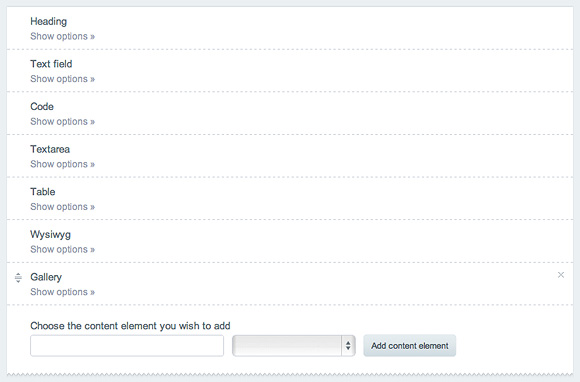Once Content Elements is installed and EE access privileges are set, you can create a new field with the Content Elements fieldtype:
- Go to Admin » Channel Administration » Channel Fields
- From the list of Field Groups, choose the one you wish to use add Content Elements into
- In the chosen Field Group, click on Create a New Channel Field
- From the Type dropdown, choose the Content Elements option
- Add required fields (Field Label, Short Name)
- In the Field Settings box at the bottom of the page, choose which elements you would like your users to use. The following elements are created by default: